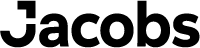Effective September 13, 2025, AmentumCMS users will no longer be able to reset their password via this site. Please contact the Amentum help desk for password reset instructions or refer to the Amentum instructional email. Thank you.
After changing your password
- In the office: Log in to the Jacobs network with your new password
Remotely: Ensure you are connected to VPN using your new password - Ensure all your applications are closed
- Lock and then unlock your computer with your new password to synchronize with Microsoft Windows
Password requirements
If the new password you've entered cannot be accepted, then you'll receive an error message and can try again. The most common error message indicates that your new password is not strong enough, like: "This password does not meet the length, complexity, age, or history requirements of your corporate password policy."
Remember that your new password must meet the following criteria:
- Must contain at least 8 characters.
- Must contain at least 1 upper case letter, 1 lower case letter, and 1 number or special character.
- Must not match your last 10 passwords.
- Must not contain 5 consecutive characters from your User ID or legal name.
- For additional password guidelines, visit "How do I use the Self-Service Password Reset tool to change my Jacobs Network password?" in the Help Hub.
If you're certain your new password meets all of these security requirements, then it is likely the 24-hour lockout period that is causing the error. To resolve this error, you will need IT assistance. Please chat or call the Global IT Service Desk.
Need help?
- If you have not set your verification methods and you don't remember your password or it expired, call the Global IT Service Desk.
- If the password reset does not work in Internet Explorer, try using Chrome.
- For all other issues, call the Global IT Service Desk or open a support ticket.